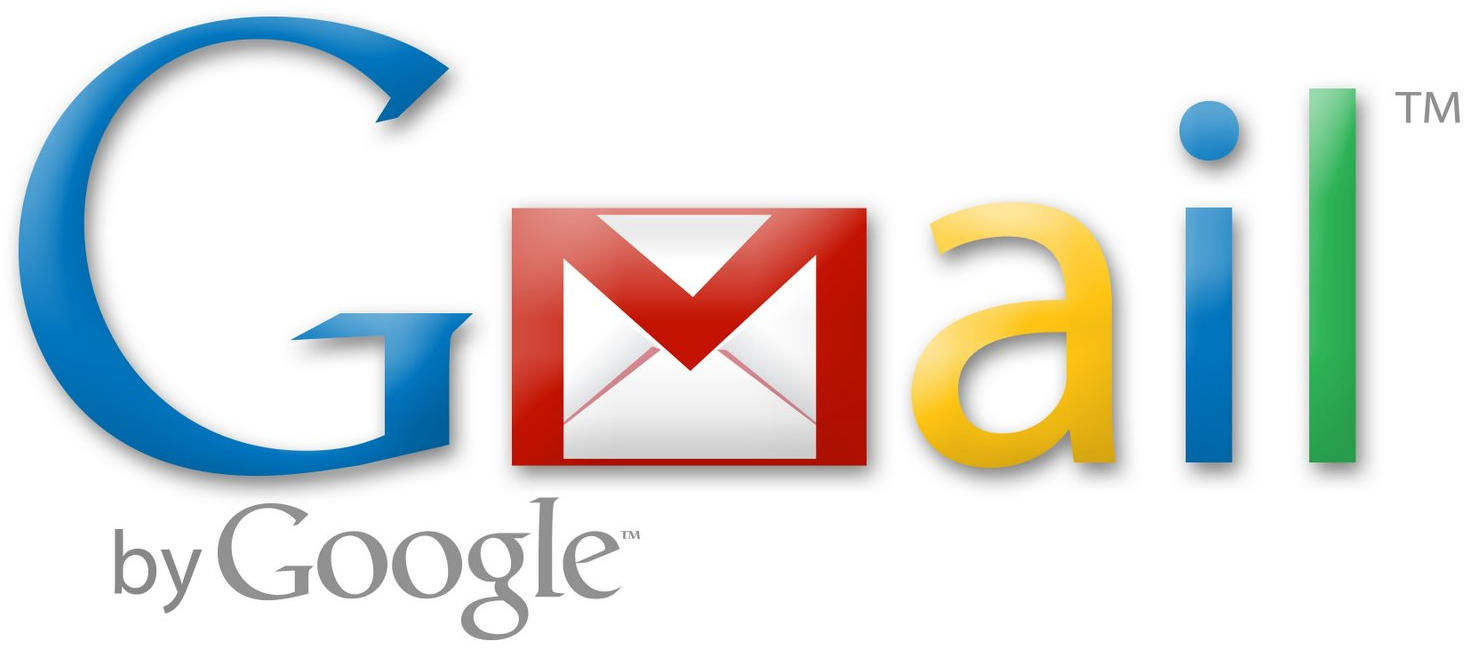Do you find yourself drowning in email? Do you have trouble prioritizing what emails to address, knowing what emails you have already addressed, or even worse, completely losing track of emails you were supposed to address? Maybe you don't have a huge email problem, but you spend a lot of time on email and like learning tricks for being more efficient.
First, I’ll describe how I have been processing email, and then I’ll share the trick I learned.
How I Have Been Processing Email
Without learning a lot about inbox zero, I assumed it meant addressing every email and moving it from the inbox to organized folders so your inbox stays empty. I didn't think inbox zero applied to the Gmail interface. Two of Gmail's selling points are (1) you never have to delete an email because of the amount of storage space, and (2) search is so effective that you don't have to take time to add labels (the equivalent of folders).
My email system was to leave all emails in my inbox. Unread messages meant it still needed to be addressed. To me, inbox zero was not having any unread messages. This system worked okay for almost 6 years, but it has the following drawbacks:
1. The latest 100 emails are always visible and distracting, Even though I know I’ve addressed non-bold (read) emails, they were still in front of me. Case in point: I just went into All Mail to see how many emails show on one page, and I got sidetracked by reviewing some emails I have already taken care of.
2. Emails needing attention need to be marked as unread or they get lost. This means manually marking an email as unread if I open it but need to address it later, which is easy to forget.
3. Processing email this way on a phone is challenging. On a computer you can usually see all unread messages on one screen, as long as you don't get too far behind. However, it's difficult to keep track of unread emails on a phone, especially when I'm away from my computer for a day or more. It's time-consuming to keep scrolling through the list to decide what I need to address now and what can wait for my computer.
One Simple Email Trick
One simple trick solved these challenges for me. In fact, it’s so simple I can't believe I wasn't doing it all along, and I’m afraid I’m stating the obvious by writing about it. However, if it took me several years, perhaps I can help someone else discover it.
The trick is ARCHIVE! Gmail, and probably other email systems, have archiving ability. It's a simple way to quickly move the email out of the inbox while still having easy access through search or the All Mail list.
Now I can truly get to inbox zero by archiving and forgetting about emails I have already addressed.
Here are some tips for making archive work for you:
1. Use keyboard shortcuts While using Gmail in a web browser, as long as keyboard shortcuts are enabled in settings, you can hit “e" to archive open or selected emails. While viewing emails as a list, you can select multiple emails by using “j” and “k” to move down and up and hitting “x” to select the email next to the indicator.
On the iPhone Mail app, you can swipe to the left to see options like Flag and Archive. You can hit Archive or simply swipe left twice.
2. On an iPhone, use the Gmail app for searching Searching Gmail in a browser is powerful, and by default it searches archived emails. I've never not been able to find an email I'm looking for. However, search in the iPhone Mail app is awful! Searching in the inbox only searches the inbox, so you have to go to All Mail in the specific account to search archived emails. Even then, the search results are terrible. I can rarely find what I'm looking for.
Instead, I use the Gmail app for searching, which seems to be just as good as a web browser. I prefer to process email using the Mail app, so I have the Gmail app for searching only.
3. Only touch an email once I like David Allen’s Getting Things Done (GTD) tip: if a task will take 2 minutes or less, do it right away. When I take time to process my email, I will address emails right away if they can be handled in less than 2 minutes. This could be a quick reply or a quick task before archiving the email.
If it’s going to take longer than 2 minutes, I will quickly add a to-do to my task management system, Remember the Milk. When it comes time to address it, I will search for the email to bring it back up. As a result, the pending email doesn’t distract me, and I stay at inbox zero.
Much More Efficient
Archiving has truly changed the way I handle email, which is significant because I spend much of my work time processing email (25-35% of my computer time according to RescueTime, plus the time I spend on my phone). It has relieved my stress, increased my focus, and reduced the time I spend on email.